Quick Intro
Store your shortcuts in ~/.config/.shrtcts.R or
~/.shrtcts.R. Each shortcut should look something like the
example below, but you can include any R code you want as the
shortcut, as long as it’s a function.
#' Say Something Nice
#'
#' A demo of cool things.
#'
#' @interactive
#' @shortcut Ctrl+Alt+P
praise::praiseThen add the following lines to your ~/.Rprofile , which
you can find quickly with usethis::edit_r_profile(). (Or
you can skip this step and run add_rstudio_shortcuts()
whenever you update your shortcuts.)
# ~/.Rprofile
if (interactive() && requireNamespace("shrtcts", quietly = TRUE)) {
shrtcts::add_rstudio_shortcuts()
}You can also tell shrtcts to automatically update the keyboard shortcuts assignments.
# ~/.Rprofile
if (interactive() && requireNamespace("shrtcts", quietly = TRUE)) {
shrtcts::add_rstudio_shortcuts(set_keyboard_shortcuts = TRUE)
}After restarting your R session, you’ll find your new shortcut Say Something Nice in your RStudio Addins menu!
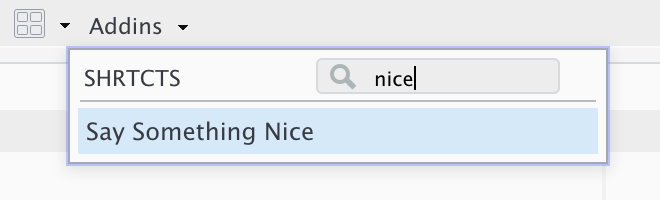
If you enabled keyboard shortcut management, you’ll also be able to
run your new shortcut by pressing Ctrl + Alt +
P. But note that whenever your keyboard shortcuts update,
you’ll need to completely restart RStudio — hint: try
usethis:::restart_rstudio() — for RStudio to pick up the
new keybindings.
If you store your .shrtcts.R file in your home
directory, you could also just run
shrtcts::add_rstudio_shortcuts() whenever you update the
shrtcts file instead of adding the above code to your
~/.Rprofile.
shrtcts R Format
Use the following template to organize your .shrtcts.R.
You can write each shortcut in regular R code, annotated with roxygen2 inline documentation
comments. The comment format uses standard roxygen2 formatting, with a
few additional roxygen tags specifically for
shrtcts
#' Say Something Nice
#'
#' A demo of cool things.
#'
#' @interactive
#' @shortcut Ctrl+Alt+P
praise::praiseroxygen2 Tags
shrtcts recognizes the following roxygen tags. Tags are optional unless otherwise specified.
@title(required): The name of the shortcut’s addin in RStudio. The tag itself is not required, the first line of untagged text (#' Say Something Niceabove) is interpreted as the title.A function, either exported from another package, e.g.
praise::praiseor as an anonymous or named function provided immediately below the roxygen2 comments section. (Function names are ignored if provided).@description: A description of the shortcut. Can be specified with the roxygen tag or it can be the first paragraph of untagged text after the title line.-
@interactive: Whether or not the shortcut’s addin should be executed interactively.Non-interactive addins are run in the background, without alerting the user and without providing a mechanism for the user to cancel the function.
If the shortcut is interactive and calls a function stored in another package, the code to execute the function will be displayed in the console, rather than the placeholder shortcut from shrtcts.
@id: An integer id (< 100) used to link the shortcut to a specific placeholder function in shrtcts. For example,#' @id 5will link the provided shortcut toshrtcts:::shortcut_05(). This is particularly useful if you have a keyboard shortcut linked to your shortcut, although the need for this tag is mitigated by the@shortcuttag.@shortcut: A combination of keys to be used as a keyboard shortcut in RStudio. Keyboard shortcuts are only applied ifset_keyboard_shortcutsis set when calling add_rstudio_shortcuts(). This option is disabled by default.
Where to Store Your Shortcuts
Save your shortcuts R (or YAML) file as .shrtcts.R or
.shrtcts.yml in your home directory or in the
.config directory in your home directory — use fs::path_home_r()
or fs::path_home()
to locate your home directory. In other words:
~/.config/.shrtcts.R or ~/.shrtcts.yml.
You can test that shrtcts correctly finds your shortcuts file – or confirm which file will be used by shrtcts – using locate_shortcuts_source().
Install Your Shortcuts
Run add_rstudio_shortcuts() to install your shortcuts.
You’ll need to restart your R session for RStudio to learn your
shortcuts.
To also update your shrtcts-related keyboard
shortcuts, set set_keyboard_shortcuts = TRUE. This will
update the keyboard shortcuts stored in RStudio’s
addins.json, typically stored in
~/.config/rstudio/keybindings (>= 1.3) or
~/.R/rstudio/keybindings (< 1.3). If this file is stored
in a non-standard location in your setup, you can provide
set_keyboard_shortcuts with the correct path to
addins.json. Whenever shrtcts updates the
shortcut keybindings, a complete restart of RStudio is required (hint:
use usethis:::restart_rstudio()).
RStudio Keyboard Shortcuts
Once you’ve setup an RStudio Addin via shrtcts, there are two ways to link the shortcut’s addin to a keyboard shortcut.
You can verify and list the current shortcuts and their keyboard bindings with list_shortcuts().
shrtcts::list_shortcuts()
#> name addin shrtcts_keybinding rstudio_keybinding
#> 1 10 random numbers shortcut_01 <NA> <NA>
#> 2 New Temporary R Markdown Document shortcut_02 Ctrl+Alt+Shift+T Ctrl+Alt+Shift+T
#> 3 A Random Number Between 0 and 1 shortcut_03 <NA> <NA>
#> 4 Say Something Nice shortcut_97 Ctrl+Alt+P Ctrl+Alt+PDeclare Keyboard Shortcuts in .shrtcts.R
You can use the @shortcut tag to declare the shortcut in
.shrtcts.R (or shortcut: in the YAML
.shrtcts.yml).
To update the keyboard shortcuts (for shrtcts only!), set
set_keyboard_shortcuts = TRUE when calling
add_rstudio_shortcuts(). If you use this method, shortcuts
set manually in RStudio will be overwritten, so you should choose one
method or the other.
-
.shrtcts.R#' Say Something Nice #' #' @description A demo of cool things #' @interactive #' @shortcut Ctrl+Alt+P praise::praise -
.shrtcts.yml
A full restart of RStudio is required whenever shrtcts udpates the shortcut keybindings. shrtcts only manages keybindings for its own addins, and it doesn’t check for conflicting key combinations, so you may want to double check the RStudio menu.
If anything goes wrong, a backup of the keybindings are saved as
addins.json.bak in the same folder where
addins.json was found. Use
location_addins_json() to find this file.
Setting Keyboard Shortcuts via RStudio Menus
You can create a keyboard shortcut for the addin using the Tools > Modify keyboard shortcuts menu.
If you create a shortcut for an addin via the menu, it’s a good idea
to set the id of the shortcut.
You can set your keyboard shortcuts manually in your
.shrtcts.R or .shrtcts.yml files, using the
@shortcut tag or shortcut: item name.
shrtcts YAML format
shrtcts initially provided a way to specify the
shortcuts in a YAML file. This made sense because everything is YAML
these days, so why not add yet another YAML config file to the mix? But
writing R code inside YAML is, um, less than ideal. So it’s no longer
recommended, but it is still supported (for now). To convert existing
shortcuts from YAML to the roxygen2 format, use the internal
shrtcts:::migrate_yaml2r() function.
Use the following template to organize your
.shrtcts.yaml. Each shortcut is a YAML list item with the
following structure:
Inspiration
shrtcts was inspired by rsam, the RStudio Addins Manager by @yonicd. There’s a lot that rsam can do — including helping you manage your keyboard shortcuts — and shrtcts is essentially an extension of rsam’s limited liability addins. rsam provides three slots for custom addins that in turn look for specially-named functions defined in the global environment. In the addins menu, these three custom addins appear as lla1, lla2, and lla3. The upside of rsam is that you don’t have to write code in YAML (huge plus!), but the downside is that the names of the addins are fixed.
shrtcts, on the other hand, rewrites its own addin registry so that you can have customized addin names and descriptions. In both packages, the number of custom addins is limited: rsam provides 3 slots, while shrtcts gives you 100.