class: center, middle, inverse, title-slide .title[ # panelset<br>for xaringan ] .subtitle[ ## 🗂 ] .author[ ### <a href='https://www.garrickadenbuie.com/'>Garrick Aden-Buie<a> ] .date[ ### xaringanExtra ] --- ### 👖 Fancy Panels ✨ .panelset[ .panel[.panel-name[R Code] ``` r library(ggplot2) ggplot(Orange) + aes(x = age, y = circumference, colour = Tree) + geom_point() + geom_line() + guides(colour = "none") + theme_bw() ``` ] .panel[ .panel-name[ Plot ] <img src="index_files/figure-html/oplot-1.png" height="425px" /> ] .panel[ Hey look, I'm a panel! 👾 ] ] --- ## How to do this in one easy template Wrap everything in `.panelset[...]` and create a new panel with ```markdown .panel[.panel-name[NAME] ...content... ] ``` 👈 The previous slide looks something like this ````markdown .panelset[ .panel[.panel-name[R Code] ```{r oplot, fig.show='hide'} # ... r code ... ``` ] .panel[.panel-name[Plot] `) ] ] ```` --- ### Panelset Chunks You can use the `panelset` chunk option to create two panels from a code chunk: the "Code" and "Output". .panelset[ .panel[.panel-name[Chunk 1] ````markdown ```{r panelset = TRUE, results = "hold"} # Set panelset = TRUE to create "Code" and "Output" tabs # Use results = "hold" when chunk contains multiple expressions print("Oak is strong and also gives shade.") print("The lake sparkled in the red hot sun.") ``` ```` ] .panel[.panel-name[Code] ``` r # Set panelset = TRUE to create "Code" and "Output" tabs # Use results = "hold" when chunk contains multiple expressions print("Oak is strong and also gives shade.") print("The lake sparkled in the red hot sun.") ``` ] .panel[.panel-name[Output] ``` ## [1] "Oak is strong and also gives shade." ## [1] "The lake sparkled in the red hot sun." ``` ] .panel[.panel-name[Chunk 2] Use a named vector in `panelset` to set the `source` and `output` panel tab names. ````markdown ```{r panelset = c(source = "ggplot2", output = "Plot")} ggplot(Orange) + aes(x = age, y = circumference, colour = Tree) + geom_point() + geom_line() + guides(colour = "none") + theme_bw() ``` ```` ] .panel[.panel-name[ggplot2] ``` r ggplot(Orange) + aes(x = age, y = circumference, colour = Tree) + geom_point() + geom_line() + guides(colour = "none") + theme_bw() ``` ] .panel[.panel-name[Plot] 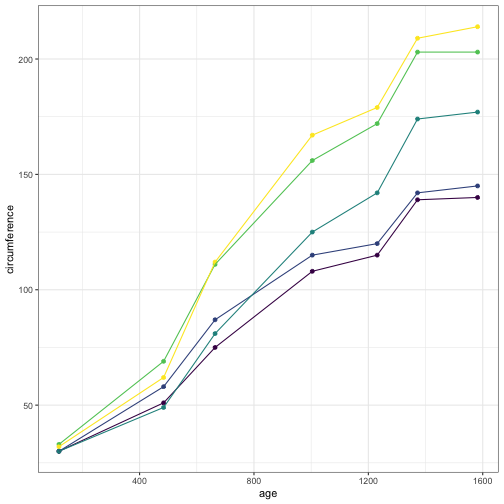<!-- --> ] ] --- ## Sideways Panelsets Add `.sideways` to your `.panelset`, e.g. `.panelset.sideways[ ... ]` to get this: .panelset.sideways[ .panel[.panel-name[Code for a plot about oranges] ``` r library(ggplot2) ggplot(Orange) + aes(x = age, y = circumference, colour = Tree) + geom_point() + geom_line() + guides(colour = "none") + theme_bw() ``` ] .panel[ .panel-name[ Plot about Orange Trees ] <img src="index_files/figure-html/oplot-1.png" height="425px" /> ] .panel[.panel-name[The code for the panels on this slide] ````markdown .panelset.sideways[ ```{r include=FALSE} orange_panel_names <- c( source = "Code for a plot about oranges", output = "Plot about Orange Trees" ) ``` ```{r panelset = orange_panel_names} ggplot(Orange) + aes(x = age, y = circumference, colour = Tree) + geom_point() + geom_line() + guides(colour = "none") + theme_bw() ``` ] ```` ] ] --- ## Right Sideways Panelsets Add `.sideways.right` to place the tabs on the right side. .panelset.sideways.right[ .panel[.panel-name[Code for a plot about oranges] ``` r library(ggplot2) ggplot(Orange) + aes(x = age, y = circumference, colour = Tree) + geom_point() + geom_line() + guides(colour = "none") + theme_bw() ``` ] .panel[ .panel-name[ Plot about Orange Trees ] <img src="index_files/figure-html/oplot-1.png" height="425px" /> ] .panel[.panel-name[The code for the panels on this slide] ````markdown .panelset.sideways.right-side[ ```{r include=FALSE} orange_panel_names <- c( source = "Code for a plot about oranges", output = "Plot about Orange Trees" ) ``` ```{r panelset = orange_panel_names} ggplot(Orange) + aes(x = age, y = circumference, colour = Tree) + geom_point() + geom_line() + guides(colour = "none") + theme_bw() ``` ] ```` ] ] --- ## Customize appearance <style>:root{--panel-tab-active-foreground:#0051BA;--panel-tab-hover-foreground:#d22;--panel-tab-font-family:Roboto;}</style> .panelset[ .panel[.panel-name[style_panelset_tabs()] You can use `style_panelset_tabs()` ````markdown ```{r echo=FALSE} xaringanExtra::style_panelset_tabs( active_foreground = "#0051BA", hover_foreground = "#d22", font_family = "Roboto" ) ``` ```` ] .panel[.panel-name[CSS Custom Properties] Or use CSS directly... ````markdown ```{css echo=FALSE} .panelset { --panel-tab-foreground: currentColor; --panel-tab-active-foreground: #0051BA; --panel-tab-hover-foreground: #d22; --panel-tabs-border-bottom: #ddd; --panel-tab-inactive-opacity: 0.5; --panel-tab-font-family: Roboto, Menlo, Consolas, Monaco, Liberation Mono, Lucida Console, monospace;\ } ``` ```` See `?style_panelset_tabs()` for the complete list of CSS properties. ] ] --- class: center middle [blogdown]: https://bookdown.org/yihui/blogdown/ ## It also works in<br>R Markdown and [blogdown]! Check out [the R Markdown panelset demo](rmarkdown.html) to see _panelset_ in action! --- class: center middle <img src="https://github.githubassets.com/images/modules/logos_page/GitHub-Mark.png" width="25%" alt="GitHub Octocat Logo" /> ### [gadenbuie/xaringanExtra](https://github.com/gadenbuie/xaringanExtra)